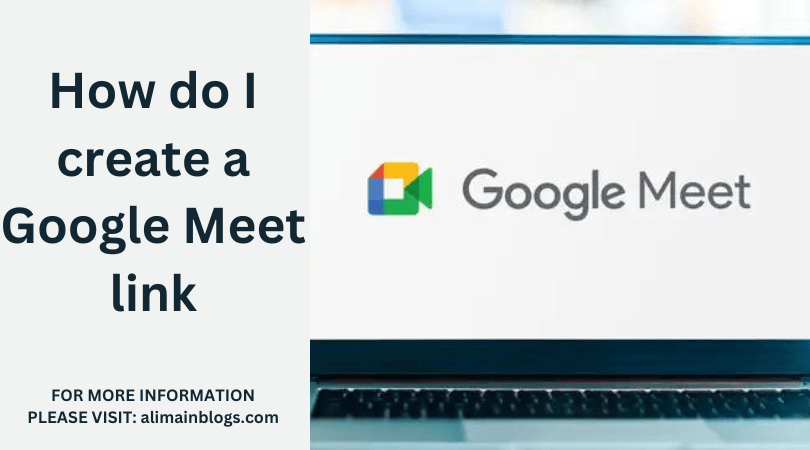In today’s digital age, virtual meetings have become an integral part of our personal and professional lives. Google Meet, a robust video conferencing platform, has gained popularity for its ease of use and seamless integration with other Google Workspace tools. If you’re wondering how to create a Google Meet link, you’re in the right place. In this step-by-step guide, we’ll walk you through the process.
Step 1: Access Google Meet
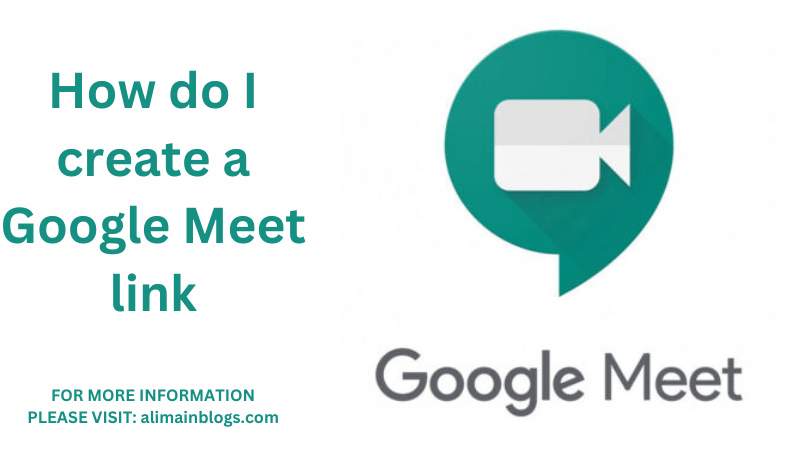
To get started, open your web browser and go to the Google Meet website or simply search “Google Meet” in your preferred search engine. If you have a Google account, make sure you’re signed in. If not, you’ll need to create an account before proceeding.
Step 2: Start or Join a Meeting
Once you’re signed in, you’ll find the option to start a new meeting or join an existing one. For the purpose of creating a new Google Meet link, click on “Start a meeting.”
Step 3: Configure Meeting Settings
Before entering the meeting, you have the option to adjust various settings. You can choose to toggle your camera on or off, mute or unmute your microphone, and select your preferred audio and video devices. Additionally, you can add a meeting title for easy identification.
Step 4: Initiate the Meeting
Click on the “Join Now” button to enter the meeting. You’ll be directed to the virtual meeting room where you can see yourself on the screen if your camera is on.
Step 5: Access the Meeting Details
Look for the meeting details or options panel. This is typically located on the bottom right-hand side of the screen. Click on the three vertical dots (more options) or the “Present Now” button.
Step 6: Copy the Meeting Link
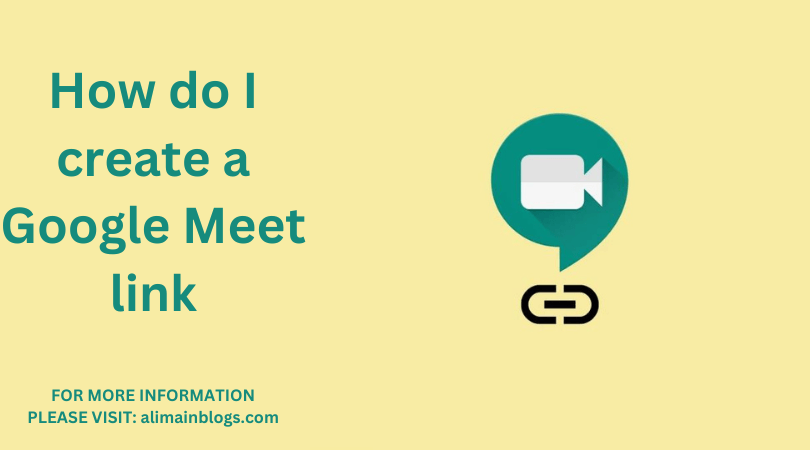
In the menu that appears, you’ll find the option to “Copy joining info.” Click on this, and the meeting link will be copied to your clipboard. This link is what you’ll share with others to invite them to the meeting.
Step 7: Share the Link
Now that you have copied the link, you can share it through various means such as email, messaging apps, or by simply pasting it into a calendar invite. Anyone with the link can join the meeting at the scheduled time.
And there you have it! Creating a Google Meet link is a straightforward process that allows you to connect with others seamlessly. Whether it’s for business meetings, virtual classrooms, or catching up with friends and family, Google Meet provides a reliable platform for online collaboration. So, go ahead, create your meeting link, and enjoy the convenience of virtual communication with Google Meet.

Q1: How do I create a Google Meet link?
- A: To create a Google Meet link, go to the Google Meet website or open the Google Meet app. Click on “New meeting” or “Start a meeting.” Google Meet will generate a unique link for your meeting, which you can share with participants.
Q2: Can I schedule a Google Meet in advance?
- A: Yes, you can schedule a Google Meet in advance. When creating a meeting, choose the “Schedule in Google Calendar” option. This will allow you to set a date and time for the meeting, and Google will generate a link that you can share with participants.
Q3: How do I share the Google Meet link with participants?
- A: After creating the meeting, you’ll see an option to “Copy joining info.” Click on it to copy the meeting link and other details. You can then share the link via email, messaging apps, or by adding it to a calendar event.
Q4: Can I customize the Google Meet link?
- A: Google Meet automatically generates unique meeting links. While you can’t customize the link itself, you can change the meeting nickname. Click on “Meeting details” during the scheduling process, and you’ll find an option to enter a nickname for your meeting.
Q5: Is a Google account required to create a Google Meet link?
- A: While a Google account is not required to join a Google Meet, it is necessary to create and host a meeting. If you’re using Google Meet through a business or educational account, the process may vary based on your organization’s settings.
Q6: Can I reuse a Google Meet link for multiple meetings?
- A: No, each Google Meet link is unique to a specific meeting. If you want to schedule a new meeting, you’ll need to create a new link. However, you can use the same link for recurring meetings if you set up the meeting as a series.
Q7: Are there security and privacy settings for Google Meet links?
- A: Yes, Google Meet offers security features. When scheduling a meeting, you can enable or disable options such as requiring a password, admitting participants only from your organization, and controlling screen sharing. These settings help enhance the security and privacy of your meetings.
=================
FOR MORE INFORMATION PLEASE VISIT: alimainblogs.com