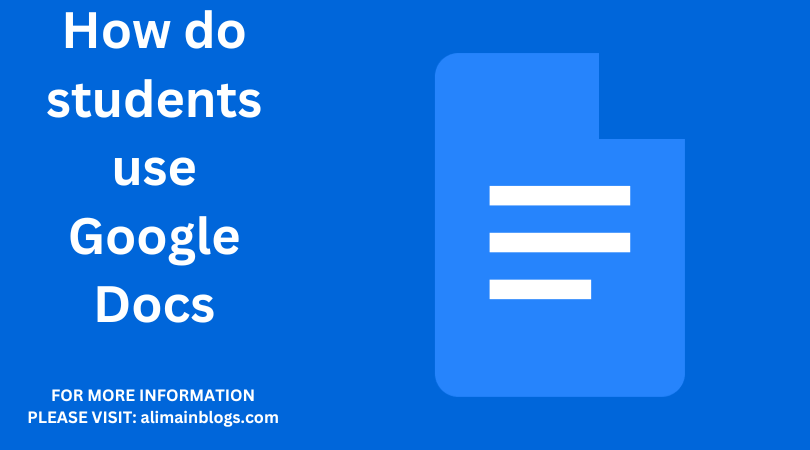Students use Google Docs as a versatile and collaborative tool that revolutionizes the way they create, edit, and share documents. Google Docs, a part of the Google Workspace suite, offers a cloud-based platform that allows students to collaborate seamlessly, access their work from any device with internet connectivity, and streamline the document creation process. Here are various ways in which students use Google Docs:
Collaborative Editing:
One of the primary advantages of Google Docs is its real-time collaboration feature. Multiple users can simultaneously edit a document, enabling students to work on group projects without the need for constant communication. This collaborative editing feature fosters teamwork and ensures that all members can contribute to the document simultaneously.
Cloud Storage and Accessibility:
Google Docs is cloud-based, meaning that students can access their documents from any device with internet access. This eliminates the need for USB drives or emailing documents to oneself. It ensures that students can work on assignments at home, school, or any other location without worrying about carrying physical files.
Automatic Saving:
Unlike traditional word processors, Google Docs automatically saves changes as users make them. This feature is a lifesaver for students who may forget to save their work frequently. It prevents data loss in case of power outages or unexpected computer shutdowns.
Revision History:
The revision history feature allows students to track changes made to the document over time. This is invaluable when working in groups or when reviewing feedback from teachers. It enables students to revert to previous versions of the document if needed and provides transparency in the editing process.
Comments and Suggestions:
Google Docs facilitates communication within the document through comments and suggestions. Students can leave comments for each other or receive feedback from teachers. Suggestions can be accepted or rejected, providing a structured way to incorporate edits and improvements.
Templates and Add-ons:
Google Docs offers a variety of templates for different types of documents, such as essays, reports, and presentations. Additionally, students can use add-ons to extend the functionality of Google Docs. For example, citation tools, grammar checkers, and mind mapping tools can be integrated to enhance the document creation process.
Integration with Other Google Services:
Google Docs seamlessly integrates with other Google services such as Google Drive, Google Sheets, and Google Slides. This integration allows students to easily incorporate data from other sources and create comprehensive projects that include text, spreadsheets, and presentations.
Offline Mode:
Google Docs offers an offline mode, allowing students to work on their documents even when they don’t have an internet connection. This is particularly useful for students who need to complete assignments during travel or in areas with limited internet access.
Easy Sharing and Publishing:
Sharing documents with classmates or teachers is simple with Google Docs. Students can control who can view, comment, or edit their documents. Additionally, Google Docs provides options for publishing documents on the web, making it easy to share work with a broader audience.
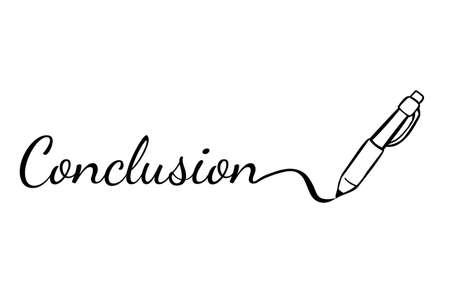
In conclusion, students leverage the collaborative, cloud-based, and feature-rich nature of Google Docs to enhance their document creation and collaboration experiences. As an integral part of modern education, Google Docs not only simplifies the process of creating documents but also fosters teamwork and communication among students.

What is Google Docs and how do students access it?
- Answer: Google Docs is a web-based application provided by Google for creating and editing documents online. Students can access it by signing in to their Google account and navigating to Google Drive, where they can create new Google Docs or open existing ones.
How can students collaborate on projects using Google Docs?
- Answer: Students can collaborate in real-time on projects by sharing their Google Docs with classmates. They can invite others to view or edit a document, enabling simultaneous editing. Comments and suggestions features allow for communication and feedback within the document.
What features does Google Docs offer for formatting and styling documents?
- Answer: Google Docs provides a variety of formatting options, including text formatting (font, size, color), paragraph styles, and the ability to insert images, links, and tables. Students can use these features to create well-organized and visually appealing documents.
How can students use Google Docs for research and citations?
- Answer: Students can use the research tool in Google Docs to search the web and insert information directly into their document. Additionally, Google Docs supports citation management through features like “Explore,” which can automatically generate citations in various formats.
How does version history work in Google Docs, and why is it useful for students?
- Answer: Google Docs automatically saves version history, allowing students to see changes made over time. This is useful for tracking revisions, reverting to previous versions, and identifying individual contributions in collaborative projects.
Can students access Google Docs offline, and how does this feature work?
- Answer: Yes, students can work on Google Docs offline. By enabling offline mode and installing the Google Docs Offline extension, students can create, edit, and view documents without an internet connection. Changes made offline will sync once the device is back online.
How can teachers and students use Google Docs for assessment and feedback?
- Answer: Teachers can distribute assignments through Google Docs, and students can submit their work digitally. Comments, suggestions, and the built-in commenting system facilitate feedback. Google Docs also allows for easy sharing, making it a convenient platform for collaborative editing and review.
=================
FOR MORE INFORMATION PLEASE VISIT: alimainblogs.com