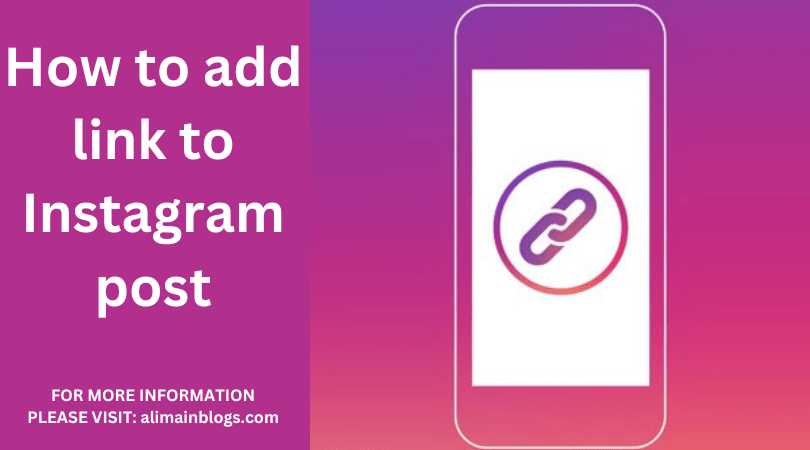Adding a link to your Instagram story is a useful feature for businesses, influencers, and anyone looking to direct their followers to external content or websites. Instagram introduced this feature in 2017, but there are some requirements and guidelines to follow. In this guide, we’ll walk you through the process of adding a link to your Instagram story.
1. Eligibility
First and foremost, you need to make sure you meet Instagram’s eligibility criteria for adding links to your stories. As of my last update in January 2022, you must meet the following requirements:
- Instagram Business Account: You need to have an Instagram business account. If you don’t have one, you can easily switch from a personal account to a business account in your profile settings.
- 10,000+ Followers: Your business account should have at least 10,000 followers. This is to prevent misuse of the link feature by new or unverified accounts.
- Account Age: Your account should be relatively old, typically a few months, to ensure that it’s legitimate and not a spam account.
If you meet these requirements, you’re eligible to add links to your Instagram stories.
2. Creating Your Story
Now that you’re eligible, it’s time to create your story:
- Open your Instagram app and tap on your profile picture or swipe right on your feed to open the camera.
- Capture a photo or record a video for your story.
3. Adding a Link
To add a link to your story:
- After capturing your photo or video, you’ll see several options at the top of the screen. Tap on the “Link” icon; it looks like a chain link.
- A new screen will appear where you can type or paste the URL you want to link to. Make sure to enter the complete and accurate link.
- After entering the link, tap “Done.”
4. Customizing Your Link
Instagram gives you the option to customize your link with a call to action (CTA). This CTA appears on your story, inviting viewers to swipe up. Here’s how to do it:
- Below the link, you’ll see the “See More” option. Tap on it to add a CTA like “Swipe Up” or “Learn More.”
- You can customize the appearance and style of this CTA to match your content.
5. Posting Your Story
Once you’ve added the link and customized your CTA, it’s time to post your story:
- Tap the “Your Story” button at the bottom left of the screen. Your story will be visible to your followers for 24 hours.
6. Tracking Link Engagement
After your story is live, you can track link engagement:
- Swipe up on your story, and you’ll see the number of people who have clicked on the link.
- You can also view insights in your business account, showing you the number of clicks and other relevant data.
7. Tips and Best Practices
- Use compelling visuals and captions to encourage users to swipe up and visit your link.
- Be mindful of the 24-hour expiration of stories. If your link is time-sensitive, plan accordingly.
- Avoid overusing links in your stories, as it can be seen as spammy.
- Ensure the linked content is relevant to your audience and the story you’re sharing.
- Regularly check your story analytics to see how well your links are performing.
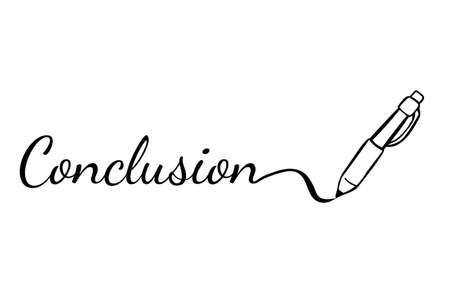
In conclusion, adding a link to your Instagram story is a valuable tool for driving traffic to your website or other external content. By meeting the eligibility criteria, following the steps, and adhering to best practices, you can make the most of this feature to engage your audience and achieve your marketing goals. Please note that Instagram’s features and requirements may change over time, so it’s a good idea to consult Instagram’s official resources for the most up-to-date information.

Q1: How do I add a link to my Instagram post?
A1: Instagram doesn’t allow regular posts to have clickable links in captions or descriptions. However, you can add a link to your Instagram bio or use the “Swipe Up” feature in Instagram Stories if you have a verified account, 10,000+ followers, or a business account with at least 10,000 followers.
Q2: How do I add a link to my Instagram bio?
A2: To add a link to your Instagram bio, go to your profile, click “Edit Profile,” and enter the link in the “Website” or “Bio” section. It will appear as a clickable link for your followers.
Q3: How can I use the “Swipe Up” feature in Instagram Stories?
A3: The “Swipe Up” feature is available for Instagram Stories for accounts with 10,000+ followers or verified accounts. When creating a Story, you’ll see a link icon in the toolbar. Tap it, enter the URL, and viewers can swipe up on your Story to visit the linked website.
Q4: Can I add a link to an Instagram carousel post?
A4: Unfortunately, you can’t add clickable links to individual images or videos in an Instagram carousel post. Links can only be added to the post’s caption or in your bio.
Q5: Are there any other ways to share links on Instagram?
A5: Yes, you can share links through Instagram ads, IGTV descriptions, or use the “Link in Bio” services like Linktree or Bio.fm to link to multiple destinations from your bio.
Q6: What is the benefit of using a “Link in Bio” service?
A6: “Link in Bio” services allow you to create a landing page with multiple links, making it easier to direct your followers to various destinations from your Instagram bio, especially if you have multiple links to share.
Q7: How do I change the link in my Instagram bio?
A7: To change the link in your Instagram bio, go to your profile, click “Edit Profile,” and update the link in the “Website” or “Bio” section. The new link will replace the old one immediately.
=================
FOR MORE INFORMATION PLEASE VISIT: alimainblogs.com