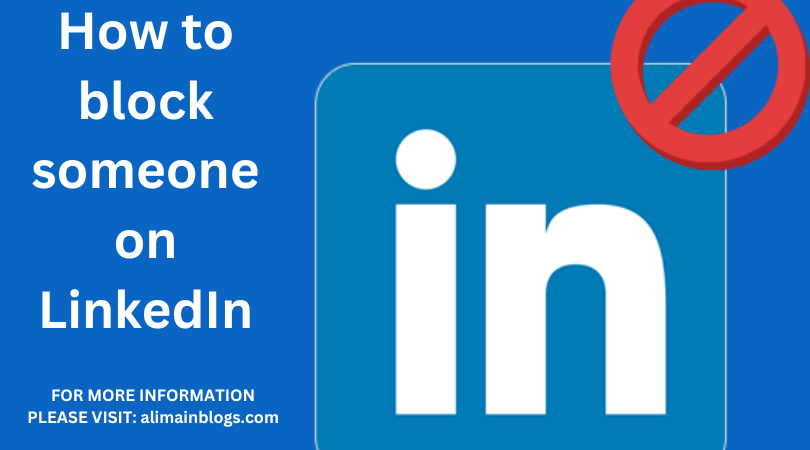LinkedIn is a powerful platform for building your professional network and connecting with colleagues, potential employers, and industry peers. However, there may come a time when you need to block someone on LinkedIn, whether it’s due to unwanted messages, inappropriate behavior, or any other reason. In this article, we’ll provide a step-by-step guide on how to block someone on LinkedIn.
Why Block Someone on LinkedIn?
Blocking someone on LinkedIn is a personal choice, and you should consider doing it when:
- You receive unsolicited or spammy messages.
- The person is sending you inappropriate content.
- You want to maintain a professional online environment.
- You no longer wish to interact with a particular connection.
How to Block Someone on LinkedIn
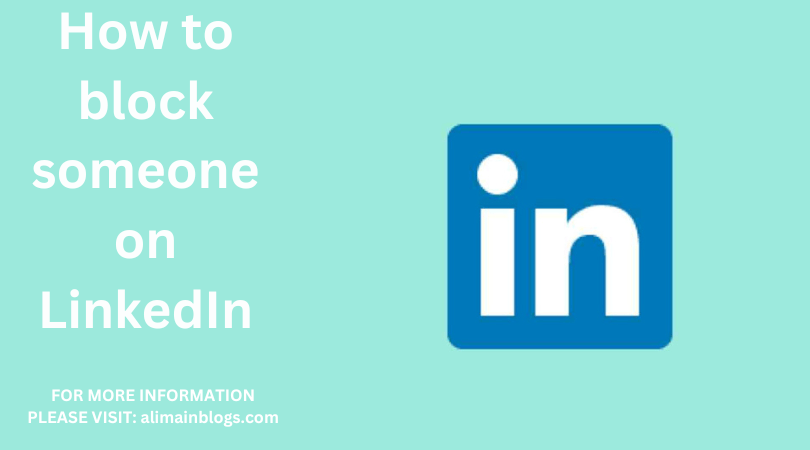
Follow these simple steps to block someone on LinkedIn:
- Log into Your LinkedIn Account: If you’re not already logged in, visit www.linkedin.com and sign in with your credentials.
- Find the Profile: Navigate to the profile of the person you want to block. You can do this by searching for their name in the LinkedIn search bar or finding them in your connections.
- Access the “More” Button: On the person’s profile, look for the three horizontal dots (ellipsis) symbol (⋮) located near their profile picture. Click on it to access the drop-down menu.
- Select “Report/Block”: In the drop-down menu, you’ll find the “Report/Block” option. Click on it.
- Choose a Reason: LinkedIn will prompt you to select a reason for reporting or blocking the person. Select the most appropriate reason for your situation. Common reasons include harassment, inappropriate content, or other.
- Confirm the Block: After selecting the reason, LinkedIn will ask you to confirm your decision. Click “Continue.”
- Block the User: Confirm the block by clicking “Block” in the pop-up window. Once you block someone, they will be removed from your connections, and they won’t be able to see your LinkedIn activity or send you messages.
What Happens After Blocking Someone?
After you block someone on LinkedIn:
- The blocked person won’t be notified of the block, but they may realize it if they try to visit your profile or send you a message.
- You will be removed from each other’s connections.
- They won’t be able to message you or see your activity on the platform.
- You won’t see their activity or receive their messages.
How to Unblock Someone on LinkedIn
If you later decide to unblock someone on LinkedIn, follow these steps:
- Log into your LinkedIn account.
- Click on your profile picture in the top right corner to access the dropdown menu.
- Go to “Settings & Privacy.”
- In the left-hand menu, click on “Blocking and hiding.”
- Under the “Blocked connections” section, you’ll see a list of people you’ve blocked. Find the person you want to unblock and click “Unblock.”
- Confirm your decision, and the person will be unblocked.
Blocking someone on LinkedIn is a useful feature to maintain a professional and respectful online environment. It’s essential to remember that blocking is reversible, and you can always unblock someone if your circumstances change. Use this feature judiciously to curate your LinkedIn connections and ensure a positive networking experience.

How do I block someone on LinkedIn?
To block someone on LinkedIn, follow these steps:
- Go to the profile of the person you want to block.
- Click on the “More” button, represented by three dots, located on the right side of their profile.
- From the dropdown menu, select “Block or report.”
What happens when I block someone on LinkedIn?
When you block someone on LinkedIn:
- They will be removed from your connections.
- They won’t be able to message you or view your profile.
- You won’t be able to see their updates or activity on the platform.
Can a blocked person still see my past conversations?
No, a blocked person won’t be able to see your past conversations. When you block someone, your previous messages and interactions with them become invisible to both parties.
How can I unblock someone on LinkedIn?
To unblock someone on LinkedIn, follow these steps:
- Click on your profile picture in the top right corner.
- Select “Settings & Privacy.”
- Under the “Privacy” tab, click on “Blocking.”
- You’ll find the list of people you’ve blocked. Click “Manage” next to the person you want to unblock, and then click “Unblock.”
Can a person I’ve blocked on LinkedIn still see endorsements and recommendations I’ve given or received?When you block someone on LinkedIn, they won’t be able to see any new endorsements or recommendations you give or receive. However, they might still see the ones that were already on your profile before you blocked them.
Will the blocked person receive a notification that they’ve been blocked?
LinkedIn does not notify the person you’ve blocked that they’ve been blocked. They will simply no longer have access to your profile or be able to interact with you on the platform.
Can I report someone while blocking them on LinkedIn?
Yes, when you block someone on LinkedIn, you have the option to report them at the same time. This allows you to inform LinkedIn about any inappropriate behavior or violations of their terms of service while blocking the individual in question.
=====================
FOR MORE INFORMATION PLEASE VISIT: alimainblogs.com