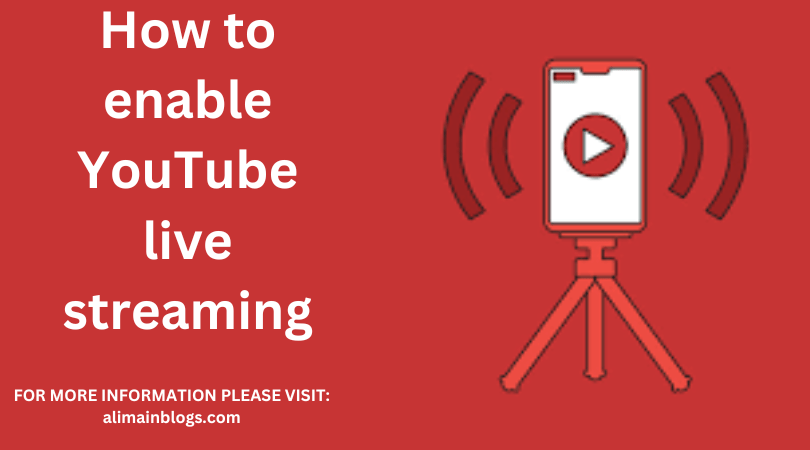YouTube Live Streaming enables you to convey live video content to your audience in real-time, encouraging engagement and interaction. Regardless of whether you’re a content creator, a brand, or an individual aiming to share moments with your viewers, enabling YouTube Live Streaming is a simple process. Presented below is a step-by-step guide to aid you in getting started:
YouTube Account and Channel Setup:
Before you initiate live streaming, ensure that you possess a valid Google account linked to a YouTube channel. In case you don’t have a channel, initiate the creation process by logging into YouTube and adhering to the channel creation steps.
Verification and Eligibility:
To prevent spam and ensure the quality of broadcasts, YouTube mandates that your channel should be verified and devoid of any live stream restrictions over the past 90 days. To satisfy these requisites, you must:
- Verify your account using a phone number.
- Adhere to YouTube’s Community Guidelines and Terms of Service.
Live Streaming Eligibility Check:
Once you fulfill the verification prerequisites, navigate to the YouTube Studio dashboard. If your account meets the criteria, you will find a “Live Streaming” option in the menu.
Stream Now or Event Streaming:
YouTube presents two primary live streaming alternatives: “Stream Now” and “Events.” Opt for the one that aligns with your requirements:
- Stream Now: This choice allows you to commence live streaming immediately. It’s perfect for spontaneous broadcasts and less structured content.
- Events: If you’re planning a pre-scheduled event, a webinar, or a more intricate production, opt for the “Events” option. You can set a start time, customize the stream, and cultivate anticipation among your audience.
Setting Up the Stream:
For “Stream Now,” you can initiate streaming directly. For “Events,” configure particulars such as the title, description, privacy settings, and advanced options like monetization and age restrictions.
Encoding Software:
To connect your camera, microphone, and other audio/video sources to YouTube, you need encoding software. Popular choices encompass OBS Studio, Streamlabs OBS, and XSplit. Configure your software by inputting your stream key, a distinct code that links your software to your YouTube channel.
Obtaining the Stream Key:
Within YouTube Studio, under the “Stream Now” or “Events” segment, you will find your stream key. This key is crucial for establishing a connection between your encoding software and your YouTube channel.
Commencing the Streaming:
Initiate your encoding software and input the stream key. Once connected, the software will transmit the video and audio feed to YouTube. Preview your stream in YouTube Studio to confirm that all elements appear and sound as desired.
Engaging with Your Audience:
Throughout the live stream, actively engage with your viewers using the chat feature. Address queries, acknowledge comments, and cultivate an immersive broadcast experience.
Concluding the Stream:
When you’re prepared to conclude, terminate the stream within your encoding software. YouTube will process the stream, and once processing is complete, the content will be accessible as a video on your channel.
Review and Enhancement:
After the live stream concludes, evaluate its performance. Analyze viewership statistics, engagement metrics, and any technical challenges encountered. Employ this feedback to enhance your subsequent live streaming endeavors.
In essence, the process of enabling YouTube Live Streaming encompasses verifying your account, fulfilling eligibility criteria, selecting between “Stream Now” and “Events,” configuring stream settings, employing encoding software, and fostering interaction with your audience. By adhering to these steps, you’ll be equipped to connect with your viewers in real-time, disseminate your content, and establish enduring experiences.
====================
FOR MORE INFORMATION PLEASE VISIT: alimainblogs.com