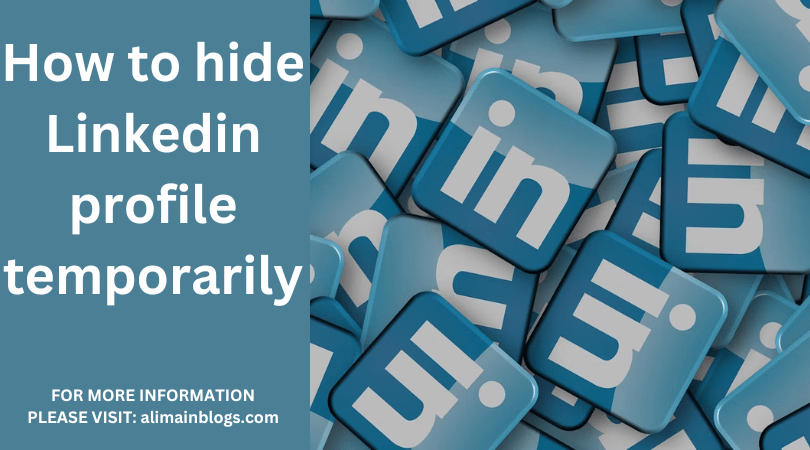In today’s interconnected world, maintaining a professional online presence is crucial for career advancement. LinkedIn, the world’s largest professional network, plays a significant role in this endeavor. However, there may be times when you wish to temporarily hide your LinkedIn profile for various reasons, such as a job search, personal privacy, or to make updates without broadcasting every change to your connections. In this article, we’ll guide you through the steps to temporarily hide your LinkedIn profile while retaining your connections and network.
Why Hide Your LinkedIn Profile Temporarily?
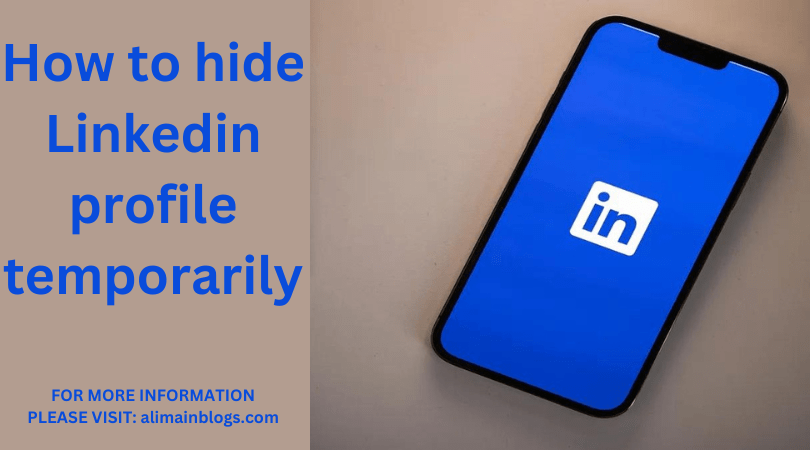
Job Search:
If you’re actively seeking new opportunities, you might want to discreetly explore job postings without signaling to your current employer that you’re on the lookout.
Privacy:
Maintaining your privacy is important. Sometimes, you may want to limit the information available to the public or to specific LinkedIn users.
Profile Updates:
When making significant changes to your profile, you might not want your network to be bombarded with notifications for each update.
Here’s How to Temporarily Hide Your LinkedIn Profile:
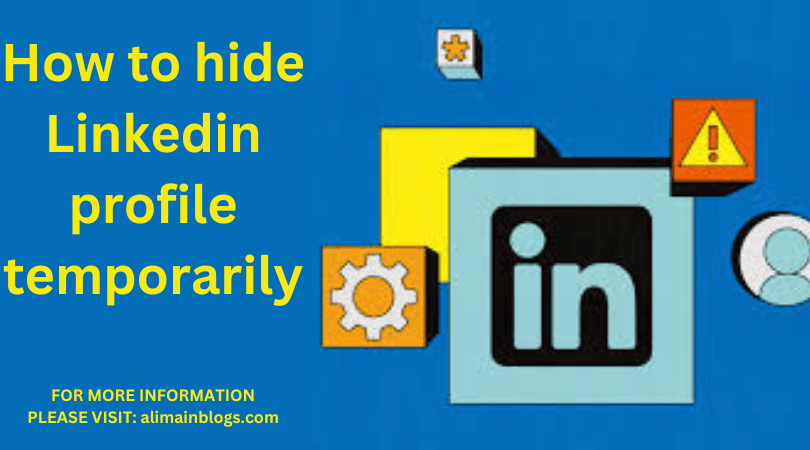
Log In:
Start by logging in to your LinkedIn account if you aren’t already.
Go to Your Settings & Privacy:
Click on your profile picture or your initial in the top right corner of the LinkedIn homepage. In the dropdown menu, select “Settings & Privacy.”
Visibility:
In the “Settings & Privacy” menu, click on “Privacy” on the left side.
Edit Your Public Profile:
Under “How others see your LinkedIn activity,” click on “Change” next to “Profile viewing options.”
Select Private Mode:
You will see three options: “Your name and headline,” “Private mode,” and “Private mode with no anonymous profile characteristics.” Select “Private mode” to hide your name and headline when viewing other profiles.
Save Changes:
After selecting “Private mode,” click the “Save” button to apply the changes.
Review Visibility:
To ensure your profile is hidden, click on your own profile to see how it appears to others. You should notice that your name and headline are now hidden.
Things to Keep in Mind:
- While in Private Mode, you won’t be able to see who has viewed your profile, and others won’t see that you’ve viewed their profiles.
- Some premium LinkedIn features, such as InMail credits, might be limited while in Private Mode.
- If you’ve sent connection requests to others while in Private Mode, your name will be visible to them.
- Your existing connections can still see your full profile and activity, even while you are in Private Mode.
- To make your profile fully public again, follow the same steps and choose “Your name and headline” as the viewing option.
Hiding your LinkedIn profile temporarily can provide you with the privacy and flexibility you need without disconnecting from your professional network. Whether you’re discreetly job hunting, adjusting your profile, or simply maintaining privacy, LinkedIn offers options to cater to your specific needs. By following the steps outlined above, you can effectively manage your online presence on the platform while keeping your professional network intact.

Why would I want to hide my LinkedIn profile temporarily?
- You might want to hide your LinkedIn profile for various reasons, such as when you’re not actively job hunting, going on vacation, or simply need a break from social networking. Temporarily hiding your profile can help maintain your privacy during these periods.
How do I temporarily hide my LinkedIn profile?
- To hide your LinkedIn profile, follow these steps:
- Log in to your LinkedIn account.
- Click on your profile picture and select “Settings & Privacy.”
- Under the “Privacy” tab, click on “How others see your LinkedIn activity.”
- In the “Profile viewing options” section, select “Private mode.”
- Save your changes.
Can I still use LinkedIn while my profile is hidden?
- Yes, you can still use LinkedIn while your profile is hidden. You can continue to browse other profiles, send and receive messages, and engage in LinkedIn activities. However, when your profile is hidden, others won’t see your profile views.
How long can I hide my LinkedIn profile?
- You can hide your LinkedIn profile for as long as you like. It’s a reversible setting, so you can choose to make your profile visible again at any time by following the same steps.
What happens when my LinkedIn profile is hidden?
- When your profile is hidden, other LinkedIn users won’t be able to see that you’ve viewed their profiles, and your profile won’t appear in search results. Your activity will be more private.
Can I still receive messages while my LinkedIn profile is hidden?
- Yes, you can still receive messages and connection requests while your profile is hidden. The privacy settings for your messages remain the same.
Is there a way to completely deactivate my LinkedIn account instead of hiding it temporarily?
- Yes, if you want to take a more extended break from LinkedIn, you can deactivate your account. To do this, go to “Settings & Privacy,” select the “Account” tab, and then choose “Account management.” Follow the prompts to deactivate your account. Keep in mind that deactivating your account will remove your profile, connections, and activity from LinkedIn, and you can reactivate it later if you choose to do so.
==================
FOR MORE INFORMATION PLEASE VISIT: alimainblogs.com