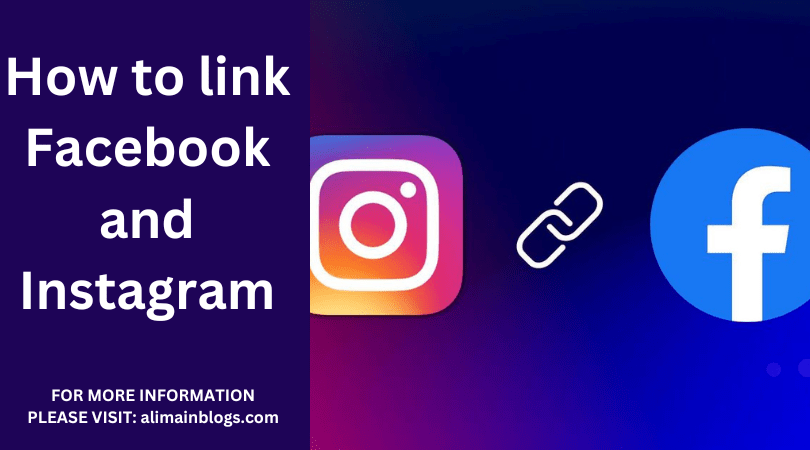In the age of social media, connecting your various platforms can help streamline your online presence and make it easier to manage your online persona. One common integration is linking Facebook and Instagram. Whether you’re a business looking to expand your reach or an individual aiming to share content seamlessly, this guide will walk you through the process of linking your Facebook and Instagram accounts.
Why Link Facebook and Instagram?
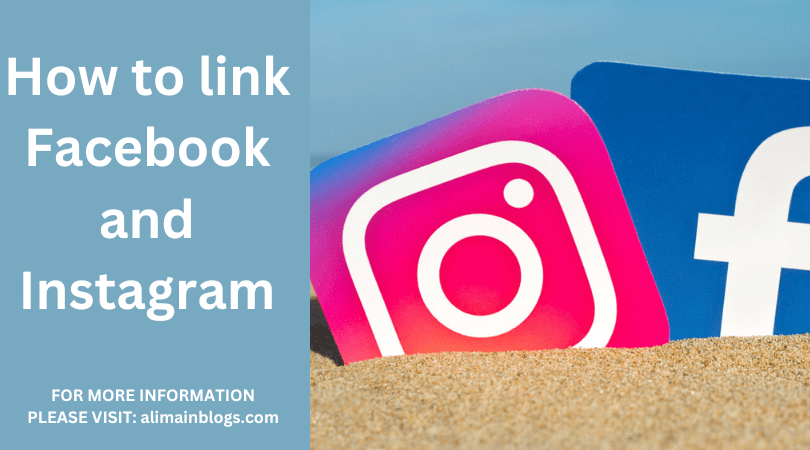
Linking your Facebook and Instagram accounts offers several benefits. It simplifies the process of cross-posting content, helps you gain more followers and engagement, and allows you to leverage Facebook’s advertising tools to boost your Instagram posts. Furthermore, it makes it convenient for your audience to find you on both platforms, ultimately increasing your online visibility.
Here’s how to link your Facebook and Instagram accounts:
1. Ensure You Have Both Apps Installed:
- Make sure you have both the Facebook and Instagram apps installed on your mobile device. You’ll need them for this process.
2. Open Instagram and Go to Your Profile:
- Launch the Instagram app and tap on your profile icon in the lower-right corner of the screen.
3. Access Instagram Settings:
- Once you’re on your profile, click the three horizontal lines (hamburger menu) in the top-right corner to open the menu.
4. Navigate to Settings:
- Scroll down the menu and tap on “Settings.”
5. Link Accounts:
- In the Settings menu, select “Account” and then tap on “Linked Accounts.”
6. Choose Facebook:
- Under the Linked Accounts section, select “Facebook.”
7. Log in to Facebook:
- You’ll be prompted to log in to your Facebook account if you aren’t already. Enter your Facebook username and password.
8. Permissions:
- Instagram will request permission to manage your pages, apps, and events on Facebook. Ensure you grant these permissions by clicking “OK.”
9. Link to Your Profile or Page:
- Instagram will ask where you’d like to share your Instagram posts on Facebook. You can choose to connect your Instagram account to your personal Facebook profile or a Facebook Page you manage. Select your preference.
10. Adjust Your Sharing Settings:
- After choosing where you’d like to share your posts, you can customize your sharing settings. You can decide whether to share your Instagram posts to your Facebook timeline, a friend’s timeline, or a page you manage.
11. Confirm Your Selections:
- Review your selections and make sure they match your preferences.
12. Start Sharing:
- Once you’re satisfied with your settings, click “Next.”
13. Link Success:
- Congratulations! Your Instagram account is now linked to your Facebook profile or Page. You can start sharing your Instagram posts on Facebook by toggling the “Share to Facebook” option when you publish a new post.
Additional Tips:
- If you ever want to unlink your Facebook and Instagram accounts, you can do so by going back to the Linked Accounts section in your Instagram settings and disconnecting them.
- Be mindful of what you share. While linking your accounts can be convenient, it’s important to remember that not all content is suitable for both platforms. Adjust your sharing settings as needed.
- Keep your content strategy in mind. Make sure your Instagram and Facebook posts align with your overall goals and messaging.
Linking your Facebook and Instagram accounts can be a valuable asset for your social media presence. It simplifies content sharing, increases your reach, and helps you connect with a wider audience. So, don’t wait—follow this guide and start sharing seamlessly across both platforms today.

Why should I link Facebook and Instagram?
- Linking Facebook and Instagram allows you to easily cross-promote your content and reach a wider audience. It also enables you to share Instagram posts directly to your Facebook page or profile, making it convenient for your followers to see your updates on both platforms.
How do I link my Instagram account to Facebook?
- To link your Instagram account to Facebook, follow these steps:
- Open Instagram and go to your profile.
- Tap the three horizontal lines in the top-right corner (or your profile picture) to access the menu.
- Select “Settings.”
- Scroll down and tap on “Account.”
- Tap “Linked Accounts.”
- Choose “Facebook” and log in to your Facebook account when prompted.
Can I link multiple Instagram accounts to one Facebook account?
- Yes, you can link multiple Instagram accounts to one Facebook account. Just follow the same process for each Instagram account you want to link, and they will all be connected to your Facebook.
How do I post to Facebook from Instagram?
- Once your Instagram account is linked to Facebook, you can easily post to Facebook from Instagram. When creating a new post on Instagram, after adding your photo or video and adding captions and tags, you can select the Facebook option and choose whether to post to your Facebook profile or a specific page you manage.
Can I unlink my Instagram account from Facebook?
- Yes, you can unlink your Instagram account from Facebook. To do this:
- Go to Instagram settings.
- Tap “Account.”
- Select “Linked Accounts.”
- Choose “Facebook” and tap “Unlink Account.”
Will my Instagram likes and comments be visible on Facebook after linking?
- No, linking your Instagram and Facebook accounts does not automatically make your Instagram likes and comments visible on Facebook. However, when you share an Instagram post on Facebook, the post’s content, including the caption and image, will be visible on Facebook, and users can like and comment on the Facebook post.
Is it possible to link Instagram to a Facebook page instead of a personal profile?
- Yes, you can link Instagram to a Facebook page. When linking your Instagram account to Facebook, you’ll have the option to choose whether you want to link to your personal profile or a page you manage. This is especially useful for businesses and brands that want to connect their Instagram presence with their Facebook page.
===============
FOR MORE INFORMATION PLEASE VISIT: alimainblogs.com