Instagram is one of the most popular social media platforms, allowing users to share their photos and videos with friends, family, and followers from around the world. While Instagram is a great way to stay connected and express yourself, it’s essential to ensure your privacy settings are configured correctly to protect your personal information and control who can see your content. In this guide, we will walk you through the steps to set up your Instagram privacy settings.
Accessing Privacy Settings:
To begin, open the Instagram app on your mobile device or visit the Instagram website. Log in to your account if you aren’t already.
Profile Privacy:
Your profile can be set to either “Public” or “Private.” A public profile allows anyone to view your posts and follow you. A private profile, on the other hand, requires approval for anyone who wants to follow you. To change your profile privacy, go to your profile, tap on the three horizontal lines in the top right corner (or the gear icon on the web), and select “Settings.” Under “Privacy,” find “Account Privacy” and switch your profile to “Private” if it’s not already.
Controlling Followers:
With a private profile, you can manage who can follow you. You can review and accept or decline follower requests by going to your “Followers” list.
Blocking Users:
If you want to prevent specific users from interacting with you on Instagram, you can block them. To do this, go to the user’s profile, tap the three dots (or the three dots menu on the web), and select “Block.” This user won’t be able to follow you, message you, or see your posts.
Hide Your Stories from Specific Users:
You can also customize who can see your stories. To hide your story from specific users, go to your story settings and select “Hide Story From.”
Hide Likes and Views:
If you don’t want others to see the number of likes and views on your posts, you can turn off this feature in your settings under “Privacy.”
Activity Status:
Instagram displays your activity status, indicating when you were last active. To hide your activity status, go to “Settings,” find “Privacy,” and turn off “Show Activity Status.”
Comment Controls:
Manage who can comment on your posts. You can restrict comments from specific users or set filters for offensive language. This can be done under “Settings” in the “Comment Controls” section.
Remove Tagged Photos:
You can review and approve tagged photos before they appear on your profile. This option can be found under “Settings” in the “Tags” section.
Two-Factor Authentication:
Enable two-factor authentication for an extra layer of security. This option is available in your account settings.
Data and Access:
Instagram also allows you to control the data you share with third-party apps and who can access your account. This can be managed in your account settings under “Data and Access.”
Archive Your Stories:
You can automatically archive your stories, making them available only to you. This is a great way to preserve your content while maintaining privacy.
Be Mindful of Geotagging:
Avoid sharing your precise location in posts to protect your privacy. You can choose not to include location information when you create a new post.
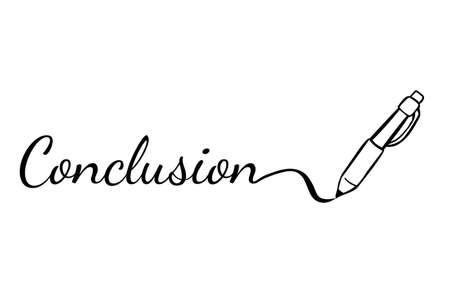
Instagram offers various privacy settings and controls to help you manage who can see your content and interact with you on the platform. By following these steps and customizing your settings, you can enjoy a safer and more private experience on Instagram while staying connected with the people who matter to you.

1. How do I access privacy settings on Instagram?
- To access privacy settings on Instagram, open the Instagram app on your mobile device and go to your profile by tapping your profile picture in the bottom right. Then, tap the three horizontal lines in the top right corner to open the menu, and select “Settings.” From there, you can find and access various privacy options.
2. How can I make my Instagram account private?
- To make your Instagram account private, go to your profile, tap on the three horizontal lines in the top right corner, select “Settings,” then tap “Privacy,” and finally, toggle on the “Private Account” option. Once your account is private, only approved followers can see your posts.
3. What is the difference between public and private accounts on Instagram?
- Public accounts allow anyone to view your posts and follow you without your approval, while private accounts require you to approve each follower individually. Private accounts provide more control over who can see your content.
4. How can I block someone on Instagram?
- To block someone on Instagram, go to their profile, tap the three dots in the top right corner, and select “Block.” They will no longer be able to see your posts or contact you on Instagram.
5. How can I control who can comment on my posts?
- You can control who can comment on your Instagram posts by going to your profile, tapping “Settings,” then selecting “Privacy,” and finally, “Comments.” From there, you can choose to allow everyone, only people you follow, or only your followers to comment on your posts.
6. How can I restrict or unrestrict someone on Instagram?
- To restrict someone on Instagram, go to their profile, tap the three dots in the top right corner, and select “Restrict.” This limits their interactions with your account without notifying them. To unrestrict them, visit their profile again and choose “Unrestrict.”
7. How can I hide my Instagram story from specific people?
- To hide your Instagram story from specific people, you can create a Close Friends list. Go to your profile, tap the three horizontal lines, select “Close Friends,” and add people to this list. When you post a story, you can choose to share it with your Close Friends only, excluding other followers.
================
FOR MORE INFORMATION PLEASE VISIT: alimainblogs.com
