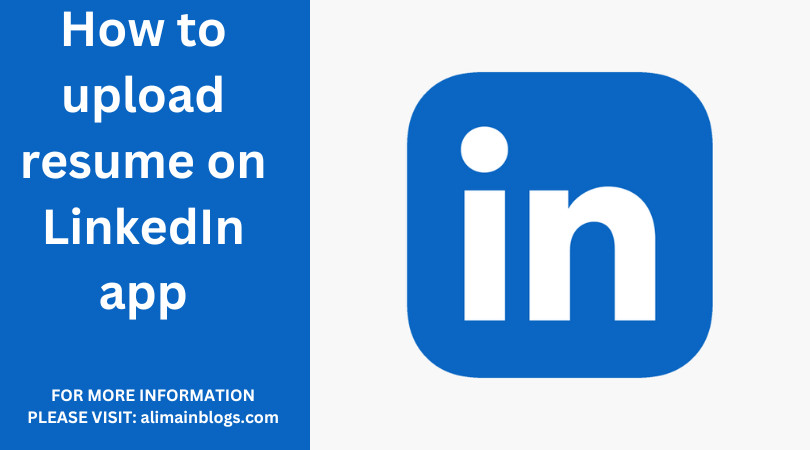Uploading your resume to the LinkedIn app is a great way to showcase your professional experience and make it easier for potential employers and connections to learn more about your qualifications. In this guide, we’ll walk you through the process of uploading your resume on the LinkedIn app, step by step.
Prepare Your Resume:
Before you begin, make sure your resume is up to date and in a compatible format. LinkedIn supports various document formats, including PDF, Word, and other common file types. Ensure that your resume is well-structured, free of errors, and presents your qualifications clearly.
Install the LinkedIn App:
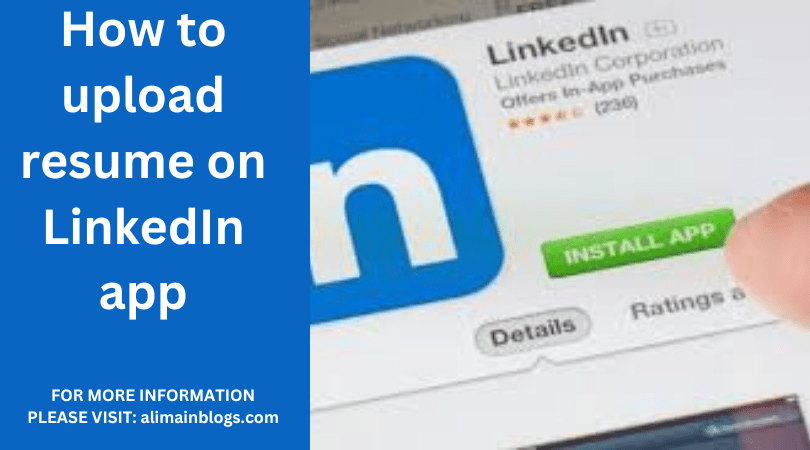
If you haven’t already, download and install the LinkedIn app on your mobile device. You can find it in your device’s app store, whether you’re using an iOS (App Store) or Android (Google Play) device.
Log In to Your LinkedIn Account:
Open the LinkedIn app and log in using your email and password. If you don’t have an account, you’ll need to create one.
Access Your Profile:
Once you’re logged in, tap on your profile picture or the profile icon at the top left or right corner of the app. This will take you to your LinkedIn profile.
Edit Your Profile:
On your profile page, you’ll see an “Edit public profile & URL” option under your profile picture. Tap on it to access your profile editing options.
Add Media to Your Profile:
Within the profile editing page, you’ll find a section called “Media.” Tap on the “Media” section to add various types of media content to your profile, including documents.
Upload Your Resume:
To upload your resume, tap the “+” button or a similar option that allows you to add media. This will open a file picker that lets you choose the document from your device. Find and select your resume file.
Confirm and Save:
After selecting your resume file, you’ll see a preview of it. Ensure it’s the correct document, then tap the “Save” or “Upload” button, which may vary depending on your device and the LinkedIn app version.
Edit Your Resume Info:
LinkedIn will automatically extract relevant information from your resume, such as your work experience and education. Review this information and make any necessary edits or updates.
Privacy Settings:
LinkedIn allows you to control who can see your uploaded resume. You can set it to be visible to everyone, your network, or only you. Choose the level of privacy that you’re comfortable with.
Save Changes:
Once you’re satisfied with the resume information and privacy settings, make sure to save your changes.
View Your Profile:
To ensure that your resume is properly uploaded and displayed on your profile, view your LinkedIn profile by clicking on your profile picture or icon once again.
Your resume should now be successfully uploaded and visible on your LinkedIn profile through the mobile app. This makes it easier for potential employers, colleagues, and connections to learn more about your professional background. Keep your resume and profile up to date to present your best self to the LinkedIn community.
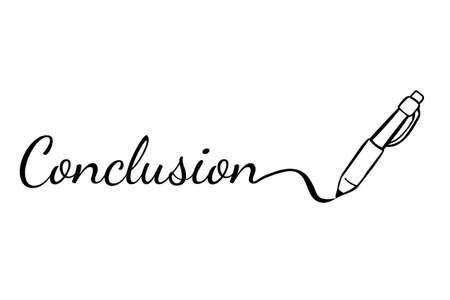
Uploading your resume to the LinkedIn app is a straightforward process. Ensure your resume is in the right format, use the LinkedIn app’s editing and media upload features, and adjust your privacy settings according to your preferences. This will help you make a stronger impression on LinkedIn and increase your chances of connecting with valuable professional contacts.

How can I upload my resume to LinkedIn using the mobile app?
- To upload your resume on the LinkedIn app, open the app and log in to your account. Then, tap on your profile picture or your profile icon in the top left corner to access your profile.
What do I do once I’m on my LinkedIn profile in the app?
- Once you’re on your profile, scroll down to the “About” section. This is where you can find the option to add your resume.
Where do I find the “Add resume” option in the LinkedIn app?
- In the “About” section of your profile, you should see a pencil icon. Tap on it to edit your profile.
How do I add my resume to my LinkedIn profile from here?
- After tapping the pencil icon, you’ll see various sections you can edit. Find and tap on the “Media” option. This will allow you to add media files to your profile, including your resume.
Can I upload a PDF or Word document as my resume?
- Yes, you can upload a PDF or Word document as your resume. Just select the option to upload a file and then choose your resume document from your device.
Is there a limit to the file size when uploading a resume on the LinkedIn app?
- LinkedIn may have file size limitations, but typically, you can upload files up to 100MB. Ensure that your resume file is within this size limit.
What should I do after uploading my resume to LinkedIn using the app?
- After uploading your resume, make sure it’s set to be visible to the audience you want. You can adjust the privacy settings for this uploaded document. It’s a good idea to set it to “Public” if you want others to see it, especially if you’re job hunting.
==============
FOR MORE INFORMATION PLEASE VISIT: alimainblogs.com