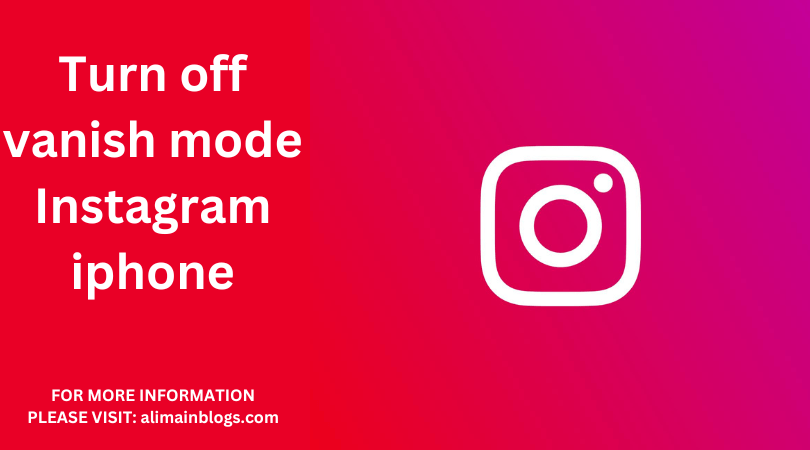Vanish Mode is a feature on Instagram that allows you to send disappearing messages and media in your chats. It’s a convenient way to have more private and temporary conversations with your friends. However, there might be instances when you want to turn off Vanish Mode. This article will guide you through the process of disabling Vanish Mode on Instagram for iPhone.
Step1: Open Instagram
To start, unlock your iPhone and open the Instagram app. Make sure you’re logged in to the account where you want to turn off Vanish Mode.
Step2: Access Your DMs
At the bottom of the Instagram app, you’ll find various icons. Tap the paper airplane icon in the top right corner to access your Direct Messages (DMs). This is where you can engage in private conversations with your followers.
Step3: Open a Chat
Select the chat where you want to disable Vanish Mode. Tap on the user’s name or profile picture to open the conversation.
Step4: Locate Vanish Mode Option
Once you’re in the chat, you’ll notice that Vanish Mode is active if the screen has a dark background with a “Vanish Mode” message at the top. To disable it, you’ll need to tap on the “i” icon, which is typically located in the top right corner of the chat.
Step5: Disable Vanish Mode
After tapping the “i” icon, you’ll be taken to the Chat Settings for that conversation. Here, you can find the Vanish Mode option. It’s usually labeled “Vanish Mode.” To turn it off, simply tap on it.
Step6: Confirmation
Instagram will likely ask you to confirm your action. You may see a pop-up or a message prompting you to turn off Vanish Mode. Confirm your choice by tapping “Turn Off” or a similar option, depending on the wording.
Step7: Vanish Mode Disabled
After confirming your decision, Vanish Mode will be turn off for that specific chat. The chat background will return to its normal appearance, and you won’t be sending disappearing messages anymore.
Step8: Return to Chat
To go back to your chat, simply tap the arrow or “Done” button (the wording may vary depending on your iPhone model and iOS version). You’ll be returned to your conversation, but this time, Vanish Mode will be disabled.
Step9: Repeat If Necessary
If you want to turn off Vanish Mode for other chats, repeat the same process for each individual conversation. Vanish Mode is chat-specific, so you can choose which conversations have it enabled and which do not.
Step10: Enjoy Regular Chats
Now that you’ve disabled Vanish Mode in the selected chat, you can enjoy a regular conversation without the worry of your messages disappearing. Your chat will function like a standard Instagram DM.

In conclusion, turning off Vanish Mode on Instagram for iPhone is a straightforward process. You can disable it in individual chats, giving you control over your privacy and the longevity of your messages. By following these steps, you can easily manage your conversations on Instagram and choose when to use Vanish Mode and when to keep your messages intact.

what is vanish mode on Instagram for iPhone?
- Vanish mode is a feature on Instagram that allows you to send disappearing messages in a chat. When you enable vanish mode in a chat, the messages sent are temporary and will disappear after they’ve been seen or when you exit the chat.
How do I enable vanish mode on Instagram for iPhone?
- To enable vanish mode in an Instagram chat on iPhone, open the chat, then swipe up on the screen. This will activate vanish mode, and you can start sending disappearing messages.
How can I turn off vanish mode on Instagram for iPhone?
- To turn off vanish mode on Instagram for iPhone, simply swipe down in the chat. This will deactivate vanish mode, and messages will no longer disappear after being view.
Can I turn off vanish mode for a specific chat, or does it apply to all chats on Instagram?
- You can turn off vanish mode for specific chats. Simply swipe down in the chat where you want to disable vanish mode. Other chats will not be affected, and you can keep vanish mode enabled for them if you choose.
Is there a way to set vanish mode as the default for all my chats on Instagram?
- Instagram doesn’t offer a setting to make vanish mode the default for all chats. You’ll need to enable it individually in each chat where you want to use it.
What happens to messages in vanish mode once they disappear?
- Once a message sent in vanish mode disappears, it’s no longer accessible. This means you can’t view or recover it. Be cautious when using vanish mode, as there’s no way to retrieve deleted messages.
==============
FOR MORE INFORMATION PLEASE VISIT: alimainblogs.com