How to block YouTube ads on android. YouTube has become the most popular video-watching site, yet the frequent interruptions produced by commercials can be annoying for consumers. Fortunately, there are various options for blocking YouTube advertisements on Android devices. In this post, we will look at numerous methods for watching YouTube on your Android smartphone without interruption. We will explore a variety of choices to fit your interests, from utilising ad-blocking applications to adjusting your device settings.
I. Ad-Blocking Apps:
1: Vanced (Root and Non-Root Versions) on YouTube:
. YouTube Vanced is a well-known ad-blocking tool that enhances the YouTube experience.
. The non-root version is appropriate for devices that do not have root access, but the root version has extra functions.
. You may get YouTube Vanced from a reputable source, such as the XDA Developers forum or the Vanced website.
. To guarantee good performance, please follow the installation instructions.
2: NewPipe:
. NewPipe is an open-source programme that allows you to watch YouTube without ads.
. It includes capabilities such as background playback and video downloads.
. Install NewPipe on your smartphone by downloading it from F-Droid or GitHub.
. In your device’s settings, be sure you enable the option to install programmes from unknown sources.
II. Modified YouTube APKs:
1: MicroG:
. MicroG is a small open-source library that enables the usage of modified YouTube APKs such as YouTube Vanced.
. It offers the functionality required for these apps to run without Google Play Services.
. MicroG may be downloaded and installed through the official MicroG GitHub repository or using the Vanced Manager app.
2: YouTube AdAway:
. YouTube AdAway is an Xposed Framework module that requires root access.
. It effectively removes YouTube advertising by altering your device’s hosts file.
. Download the Xposed Framework and the YouTube AdAway module from the XDA Developers forum via the Xposed Installer app.
III. DNS-Based Ad Blocking:
1: AdGuard DNS:
. AdGuard DNS is a system-wide ad-blocking solution that works at the DNS level to prevent advertising.
. To ban YouTube advertisements across all applications, configure your Android device to utilise AdGuard DNS servers.
. Set the DNS server addresses to AdGuard DNS in your device’s network settings.
2: Pi-hole:
. Pi-hole is a network-wide ad-blocking system that works on a Raspberry Pi or a device of a similar type.
. Configure your Android smartphone to utilise the Pi-hole as its DNS server after installing it on your network.
. This approach disables advertisements at the DNS level, allowing for ad-free YouTube watching.
IV. Browser-Based Solutions:
1: AdBlock Browsers:
. Ad-blocking tools are incorporated into several popular Android browsers, including Firefox and Brave.
. Install an ad-blocking browser from the Google Play Store or the official website of the individual browser.
. To access YouTube without advertisements, use an ad-blocking browser.
2: Browser Extensions:
. Some browsers, such as Firefox, provide plugins that allow you to block YouTube advertising.
. Install ad-blocking plugins from the browser’s extension store, such as uBlock Origin or Adblock Plus.
. Configure the extensions to disable YouTube advertisements.
Conclusion:
YouTube commercials may be annoying and detract from the overall viewing experience. However, you may easily prevent YouTube advertising on your Android smartphone using the methods described above. There is a technique to fit your needs, whether you prefer ad-blocking applications, modified APKs, DNS-based solutions, or browser-based alternatives. Experiment with these methods to find the one that works best for you. Make the most of your Android smartphone by watching YouTube indefinitely.
======================
FOR MORE INFORMATION PLEASE VISIT: alimainblogs.com
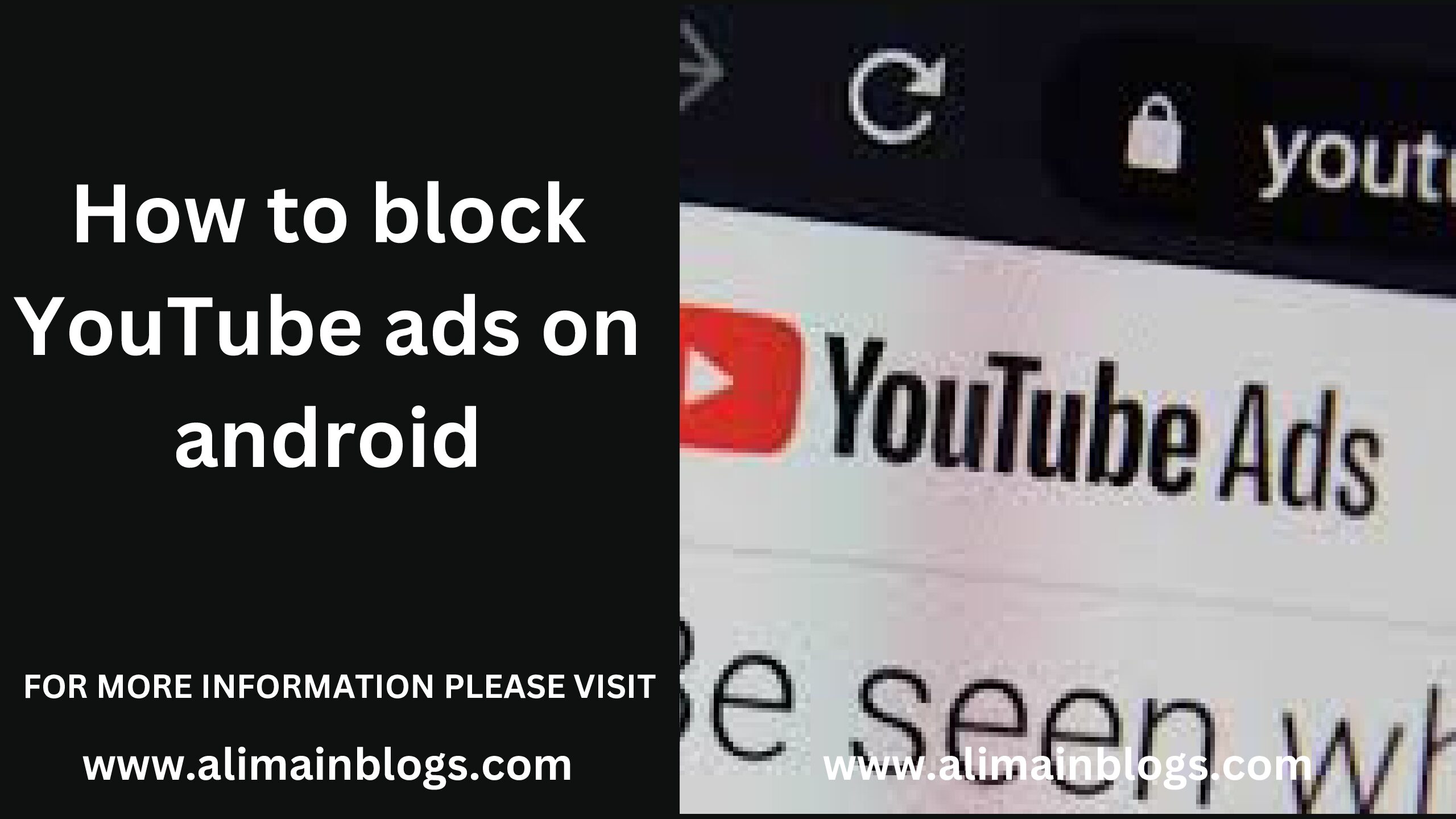
Whats up are using WordPress for your blog platform?
I’m new to the blog world but I’m trying to get started and set up my own. Do you need any html coding expertise
to make your own blog? Any help would be greatly appreciated!