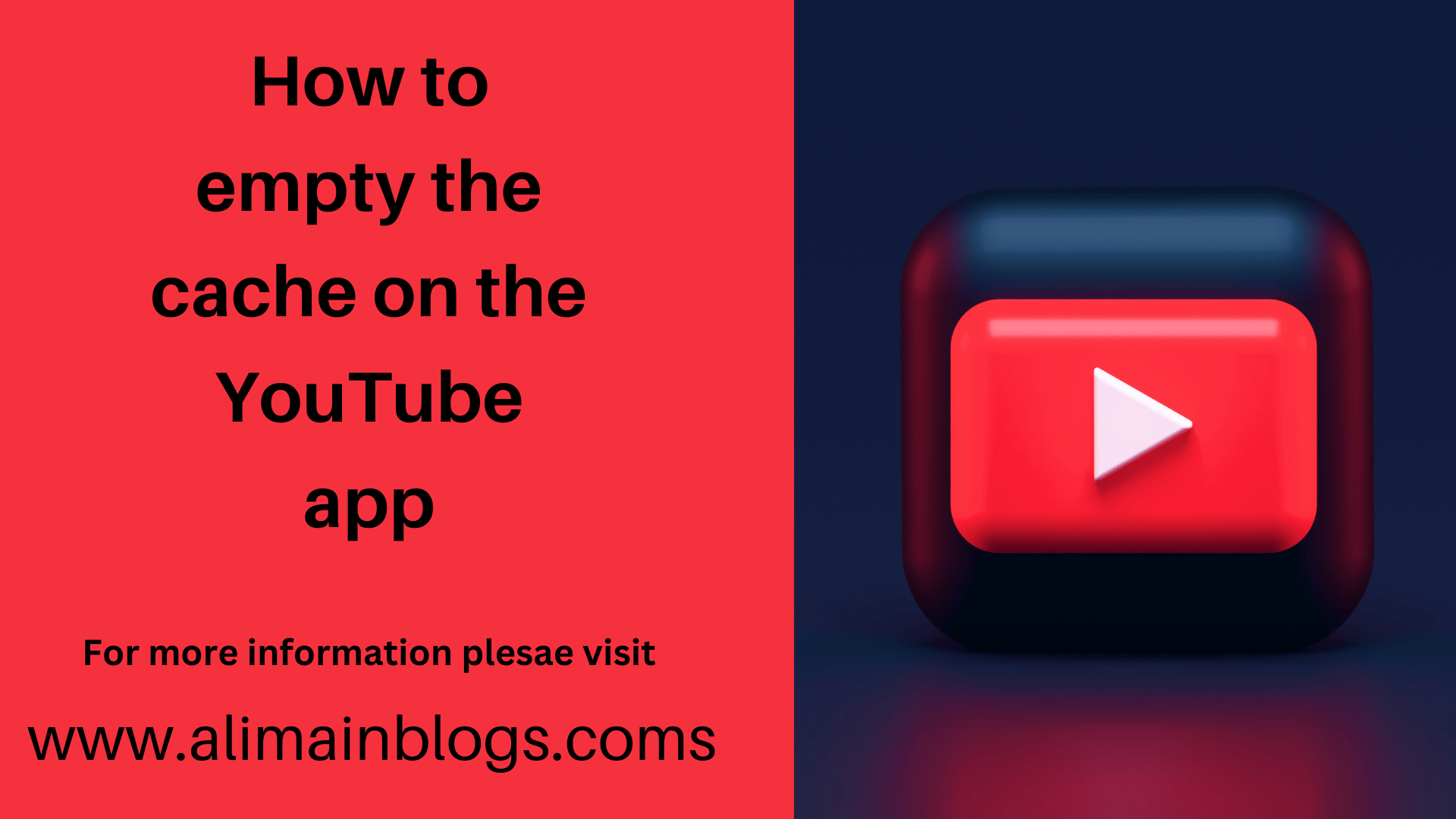How to empty the cache on the YouTube app. You might not be dreaming if you’ve ever felt like the storage on your phone is consuming itself. Applications use a pool of your storage to keep files in a temporary state that they can access at any time. As a result, the app can load resources without having to redownload them from the servers, which speeds up the app’s performance overall and may help you conserve data. If you’ve ever had to clear the data in your web browser, you may already be familiar with the term “cache,” which refers to these data storage.
Depending on the programme, the cache size varies, but the overall size is often so insignificant that you won’t often remove more than a document’s worth of space because it’s storing low-res thumbnails, icons, and other similar content. Keep it in your back pocket for those occasions because, in addition to conserving space, deleting your cache is a typical troubleshooting step that many will recommend you attempt if the programme behaves oddly. Whether you use Android or iOS, follow along with us and we’ll demonstrate how to accomplish it precisely.
On the YouTube app, how to empty the cache
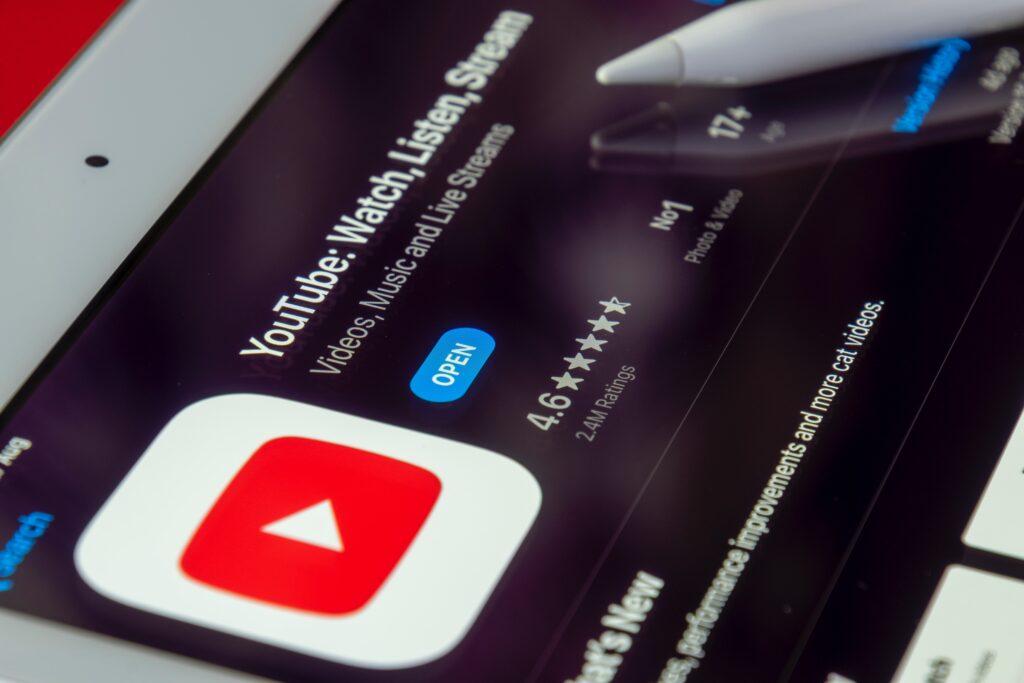
It is impossible to remove the app’s cache by yourself on iOS. You can offload the app instead. If you uninstall the programme, the cache will be automatically remove when you reinstall it from the App Store. If you delete the app, you’ll need to download any necessary data again and reinstall it from the App Store after logging back into your account. The method for deleting YouTube’s cache is the same whether you’re using an iPhone or an iPad:
1 . Launch the Settings app.
2 . Click “General” after scrolling down.
3 . Click or tap “iPhone/iPad Storage.”
4 . From the list of installed apps, look for and choose the YouTube app.
5 . To delete an app while maintaining its data, select Offload App; to delete both the app and its data, select Delete App.
On Android smartphones, the precise procedure to clear the cache for the YouTube app may vary slightly depending on the model, but it should go something like this:
1 . your Android device’s Settings app should be opened.
2 . Tap Apps or Apps & alerts after scrolling down.
3 . From the list of installed apps, look for and choose the YouTube app.
4 . Then select Storage & cache.
5 . Tap on “Clear cache” to clear all the temporary data stored in the YouTube app.
The next time you feel like your YouTube experience may need a fast refresh, keep these suggestions in mind.
————————
Q&A
With YouTube for Android, how do I clean my cache?
It’s fairly simple to erase the YouTube cache if you’re using the YouTube app on an Android smartphone. Open the Settings app on your phone and select Applications. Tap View all apps if necessary, then tap YouTube. Finally, select Clean cache after selecting Storage & cache.
How do I make room on the YouTube app?
Temporary files, like the Chrome or YouTube search history, are deleted when the cache is cleared. The cache and any other data stored in the programme, including user settings, are cleared when the data is deleted. Both solutions will at least partially free up some room.
Exists a cache for YouTube?
Your phone or computer’s storage is taken up by caches and cookies, and YouTube videos may take up even more space. In addition, your device’s performance will suffer from having too many caches and cookies. The final justification for cleaning the YouTube cache is that certain problems, like YouTube not working, might be resolved.
——————————–
FOR MORE INFORMATION PLEASE VISIT: alimainblogs.com